Export CSV File of Your WSCPA CPE Transcript for License Renewal
December 05, 2023
by WSCPA
WSCPA is pleased to announce a new feature to help you easily upload your required CPE courses to the WBOA system during license renewal. Now, for courses that you have taken from the WSCPA, or courses that you have uploaded to the WSCPA LCvista CPE Suite, you can download a .csv file which can be uploaded directly into the WBOA system.
How to access your courses from WSCPA:
- Go to https://wscpa.lcvista.com. You will be prompted to login with your WSCPA username and password.
- Click the Compliance tab:
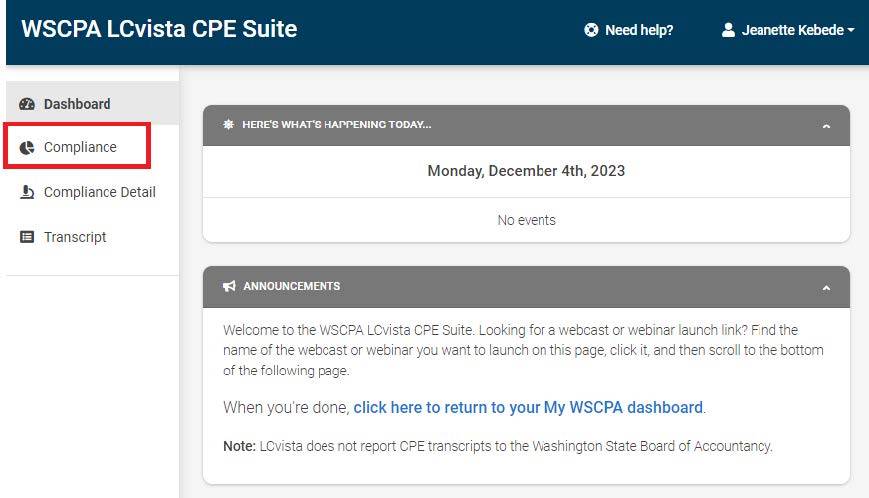
- Under the Washington tab, click “Download CPE Form” button and save the file to your computer.
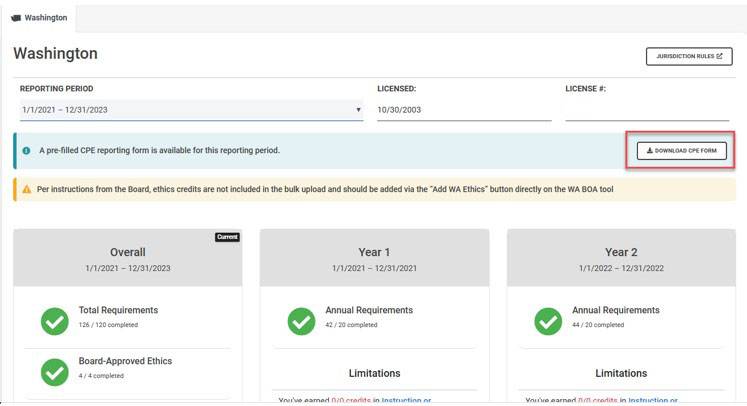
Note: Your downloaded CPE form will not include ethics credits, as you will need to upload those separately on the WA BOA tool.
If you have any questions with how to download your .csv transcript from the WSCPA LCvista CPE Suite, please contact us at memberservices@wscpa.org.
How to upload your CPE documentation to WBOA system
(from https://acb.wa.gov/sites/default/files/public/documents/CPE_Summary_Instructions.pdf):
- Access your online services
- Select “Add CPE Summary” button in the upper right-hand corner.
a. This will open a pop-up window. - Select “Upload File” from the pop-up.
a. Attach or drag and drop your .csv file.
b. Click the upload button at the bottom of the box. - Once the upload is complete, you will receive:
a. A green box if your CPE upload was successfully uploaded. Your CPE will be populated into the CPE tracker.
b. A red box if your CPE upload was not successfully uploaded. The box will describe the error. - If you receive a red error message at the top of the screen, none of the CPE in your file will upload to the CPE tracker.
a. The error message will tell you what the problem is in your file.
b. You can also refer to Tips & Tricks below for help in finding what information in your .csv file is incorrect.
c. Once you have found and fixed the problem, attempt to upload the file again. - Attach your certificates of completion.
a. Select each course line item in the CPE table and upload the certificate of completion.
b. If you have more than 10 CPE items, you will need to click “View All” to see all the items.
Find more tips and tricks from the WBOA at: https://acb.wa.gov/sites/default/files/public/documents/CPE_Summary_Instructions.pdf
