How to Set Up Automatic Dues Payments and Update Saved Cards
February 03, 2025
By Nick Rial
Paying dues automatically is the easiest way to make sure your member benefits don’t expire – it’s a great way to save time and energy every year!
The process for signing up, updating your card on file, or cancelling auto-renew can be found below!
Sign Up
1. Go to https://www.wscpa.org/my-wscpa/dues, the “Dues” page. A box will appear at the top of the screen with details on whether you’re signed up for the program:
If your auto-renew is active you will see this, and you will not need to do anything further, unless your saved card needs updated (see “update saved card” steps below).
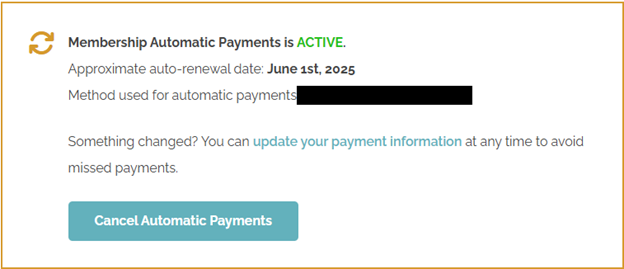
If you are not yet signed up for auto-renew, you should see this:
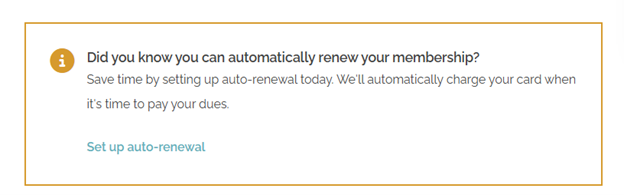
2. Click “Set up auto-renewal” to automatically pay next year. Next, you will need to select a saved card, or save a new card to be used for auto renew, and click the "Enroll"button. (It will look like the screenshot below):
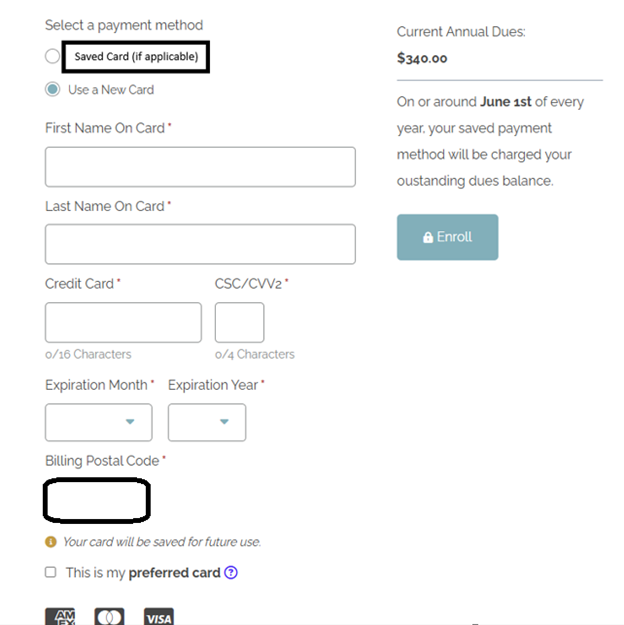
Add or Update a Saved Card
If you have a card saved on file, it is stored in a way that the WSCPA can’t see (it’s encrypted). Because of this, whenever you need to update your card, you’ll need to re-enter the entire card information, rather than just updating parts of the information on the card (for example, the expiration date).
As I walk you through the process of updating your card, refer to the screenshot below each numbered item to see what you should have on screen!
1. To update your auto-renew payment method, go to https://www.wscpa.org/my-wscpa/dues (the “Dues” page) (log in when prompted) and click on "update your payment information".
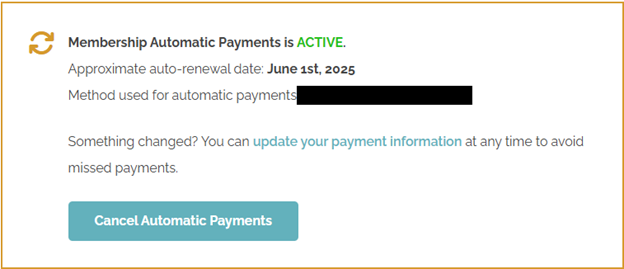
2. Next, you'll need to add a new card to be the "default" for auto-renew. To do this, click on "Manage" under the card current in use for auto-renew.

3. Click "Choose a different card":
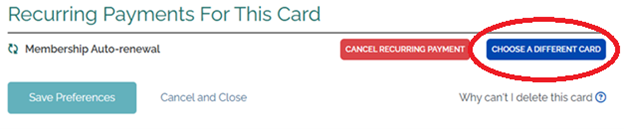
4. You can either select another card you already have saved or enter a new card's information here to be used for auto-renew.
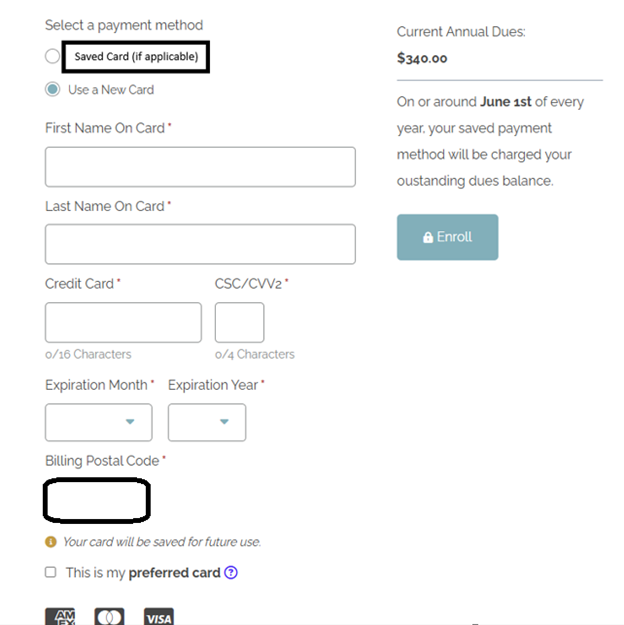
5. After that, you can delete the old card by going here.
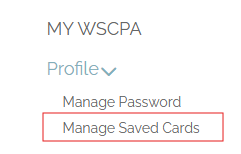
6. and then by hitting "Delete" under the old card:
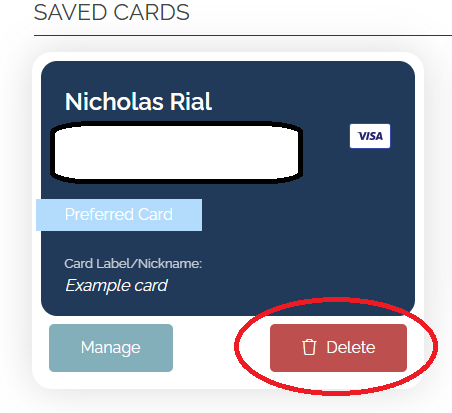
Once done, you’re all set! You’ll get a reminder about auto-renew in the weeks and months ahead of the June 1 payment date, and then you’ll be charged automatically with no other action required!
Need help? Don’t hesitate to reach out! We can help you by phone, chat, or email!
Nick Rial is the Digital Production & Techology Lead for the WSCPA. You can contact Nick via email.
